Getting started with Postman
OVERVIEW
Introduction
In this tutorial, we will discuss what Postman is and how to quickly get set up with it.
Postman is a desktop and web application that allows you to make requests to an API from a graphical user interface. We recommend using Postman with the Regulatory Intelligence API endpoints when exploring the APIs functionality, as well as when you are troubleshooting issues with your application.
We currently have one Postman collection available:
Prerequisites
Before you get started with using the Regulatory Intelligence API's Postman collections, you will need to make sure you have the proper access and credentials. You can learn more about getting access via our “Getting access” page.
Once you have an account and access to your API keys, you can follow the below steps to get started.
Getting started with Regulatory Intelligence's Postman collections
Step one: Add one of the Regulatory Intelligence Postman collections to your account
While you could build out the specific endpoints that you’d like to use within Postman, we did all of the heavy lifting for you and built out a ready to use collection of relevant APIs.
Just click the link in the earlier “Postman collections” section and a collection with all of the endpoints associated with the selected API will be downloaded to your computer.
Each endpoint will automatically include available parameters, example responses, and authentication type plugged in, so you just need to add your credentials and parameter values to start exploring the functionality.
In this example, we are going to work with the Regulatory Intelligence API v2 collection.
Step two: Add your keys and tokens as environmental variables
In order for the collection to work fully and correctly, you will need to define a small number of variables as part of your environment.
To get started adding and defining the required variables you will first need to create a new environment. To do so, click on the "Environment" button and then the "+" button.
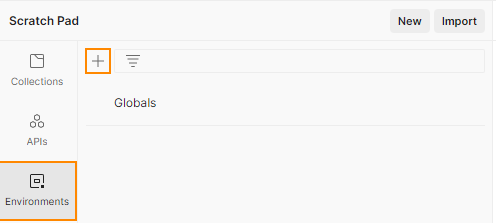
Give your new environment a meaningful name (suggestion: RegIntel v2).
Next, add a variable for the following parameters.
- ClientId - the API key as found on the "My Keys" section of the developer portal
- ClientSecret - the API secret as found on the "My Keys" section of the developer portal
- Authorization
- SearchId
Here is an example of what your table should look like:
| VARIABLE | INITIAL VALUE | CURRENT VALUE |
|---|---|---|
| ClientId | asd7968asd9a0sda9sd8a9XXXXXX | asd7968asd9a0sda9sd8a9XXXXXX |
| ClientSecret | CKD09saXXXXXX | CKD09saXXXXXX |
| Authorization | ||
| SearchId |
Please note that the keys used in the above table are made up and will not work if used in a request.
Once you've added your credentials as variables and have made sure that the Regulatory Intelligence API v2 environment is selected, you will be ready to make requests to the Regulatory Intelligence v2 collection. This is because each of the endpoint's authorization tabs are set up to automatically inherit variables from this environment.
Step three: Generating a User Access Token
When you are ready, click on the "Create Session" API from the Reg Intel V2 collection. This will load the API request details and will look similar to this.
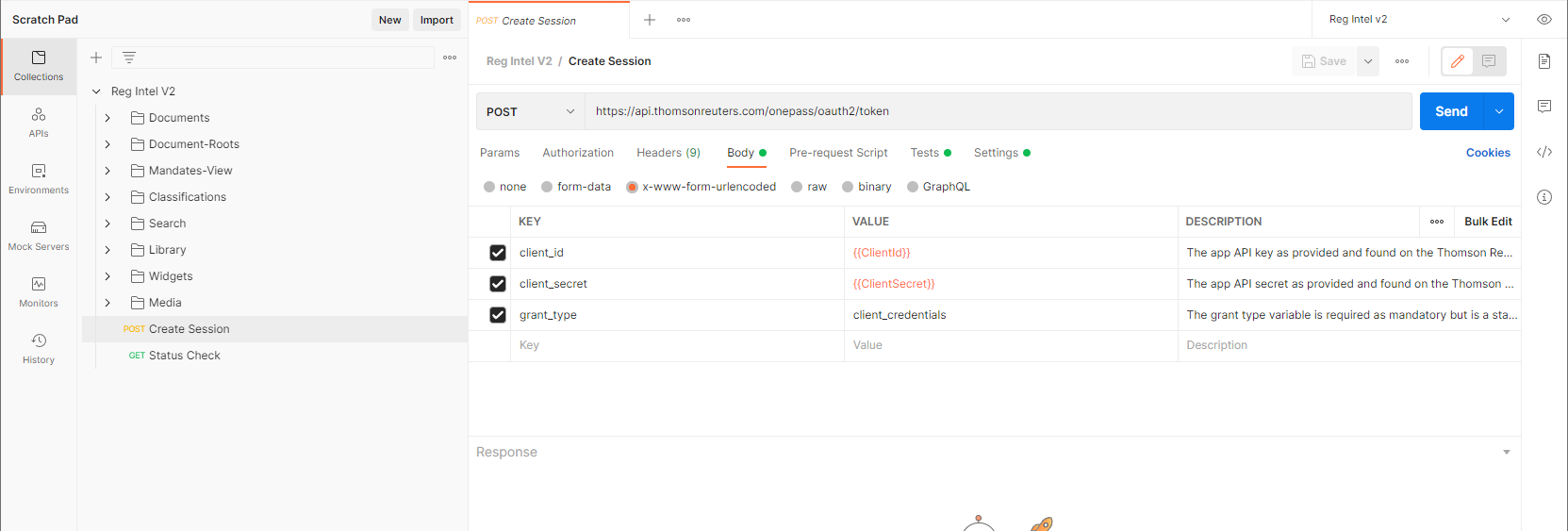
Click the "Send" button to authenticate.
Once the request completes, the response panel will update to reflect the outcome of the call, including the access token that will be used in all subsequent API calls.
This value will be automatically stored in the "Authorization" variable defined in step 2 and used in all further API interactions.
You are now ready to make full use of the Postman collection.
What's next
After authenticating and capturing an access token, you are then able to interact will all other APIs.
To help you on your journey, all APIs have been pre-populated with working sample parameters so that you can quickly and easily see how each API call should be configured and to show you how the responses are formed.
If you click on the button in Postman that says "Code", you can turn the request we just created into the language of your choosing such as Python, Node or Ruby to help you get started. Postman has great documentation that might be helpful.


